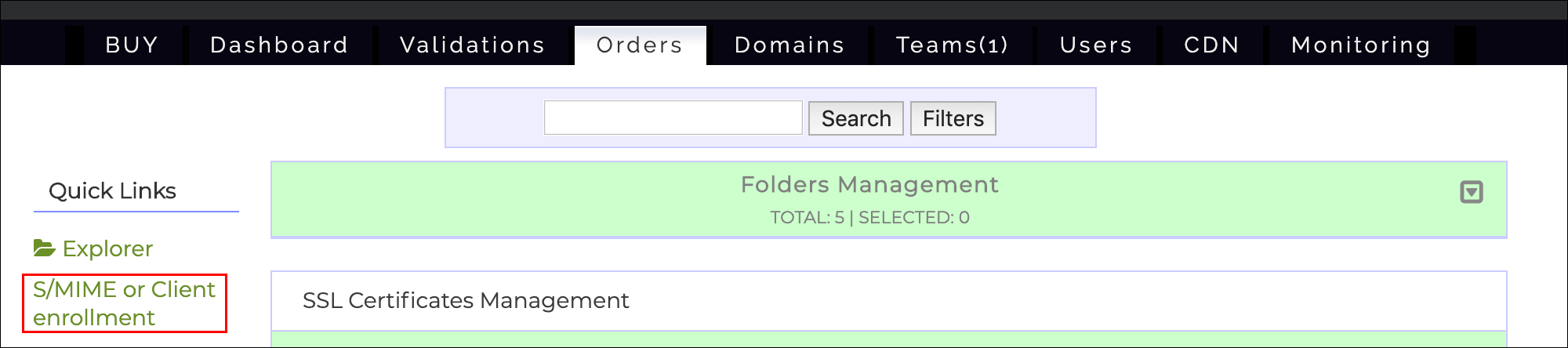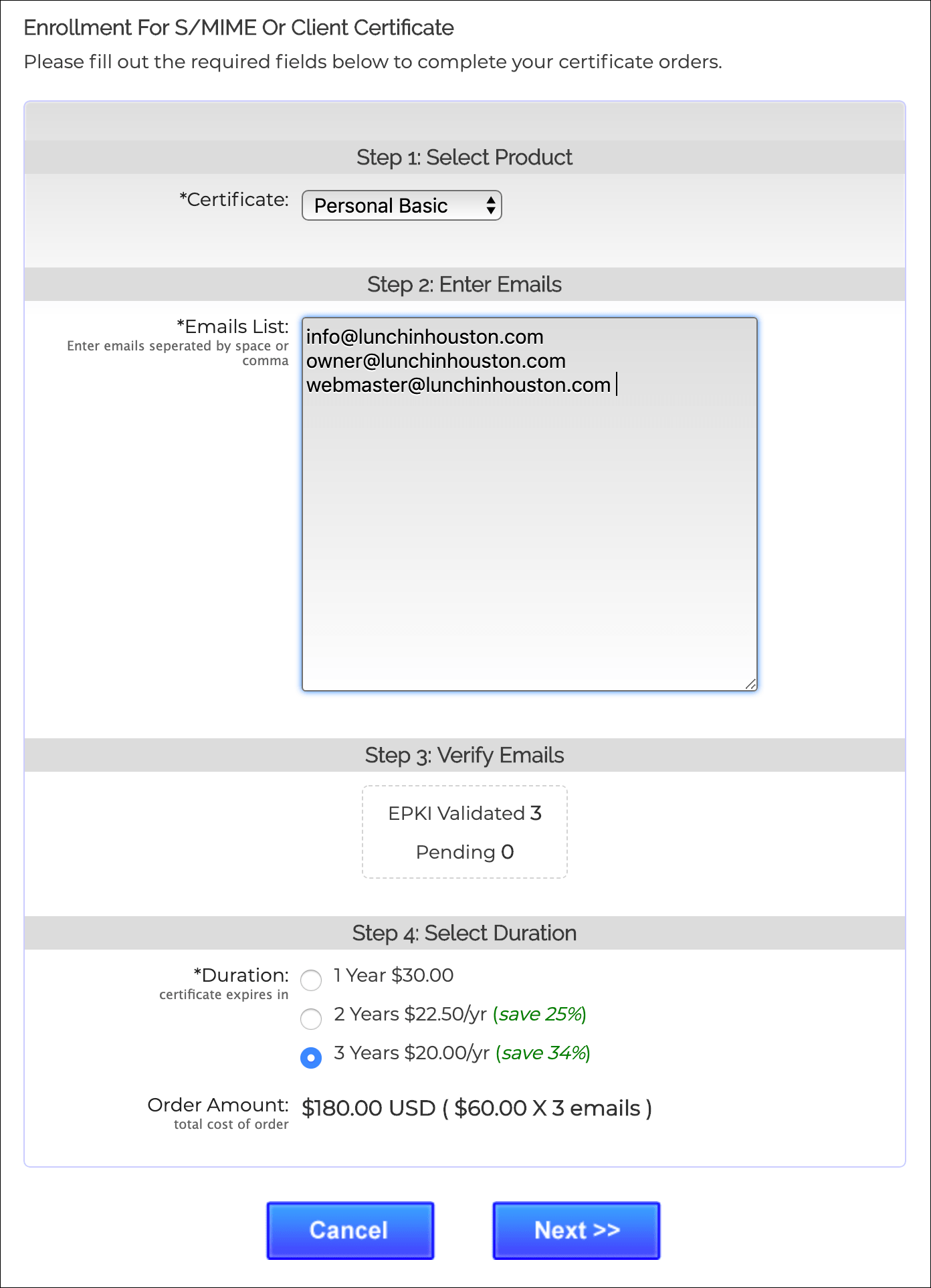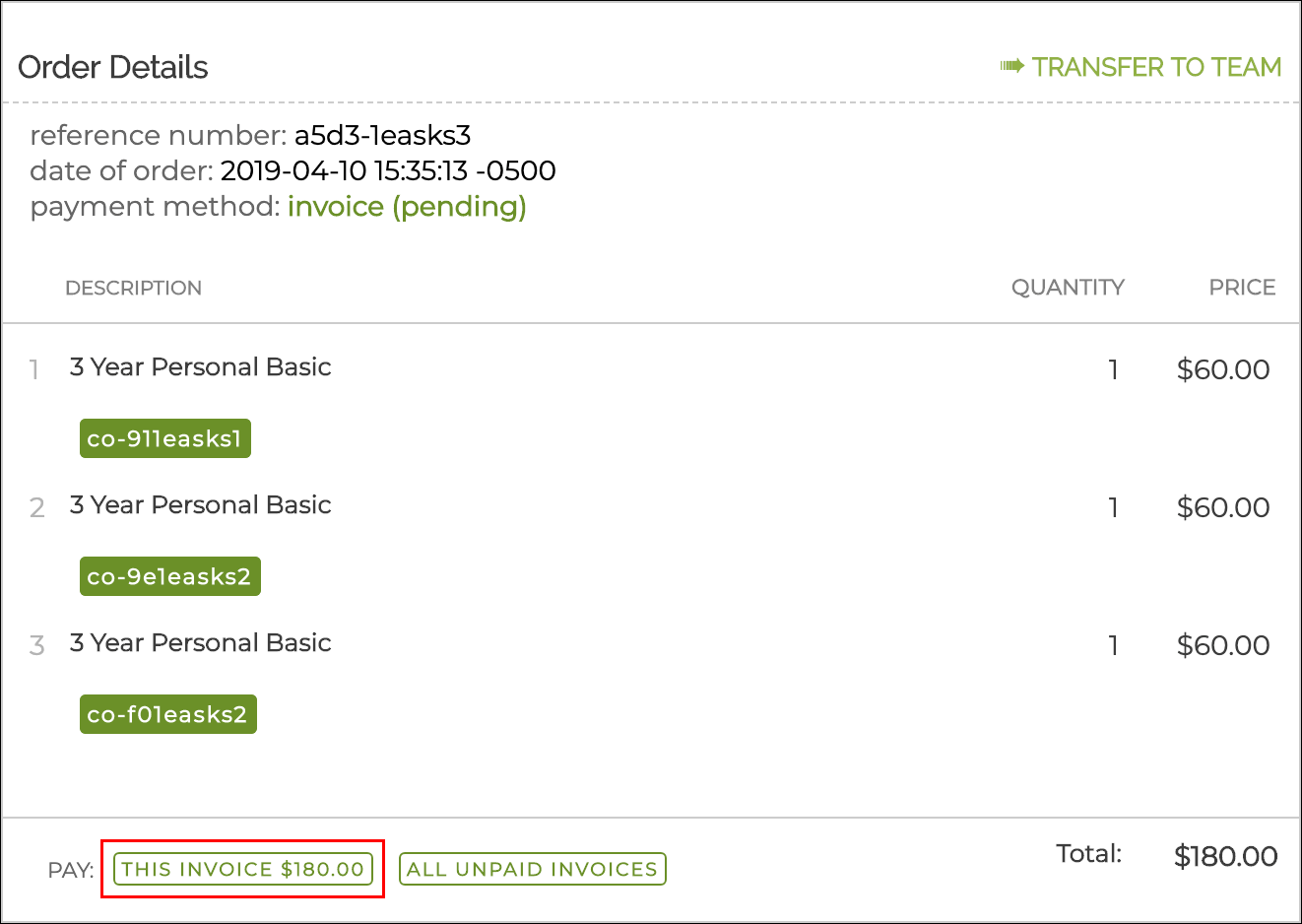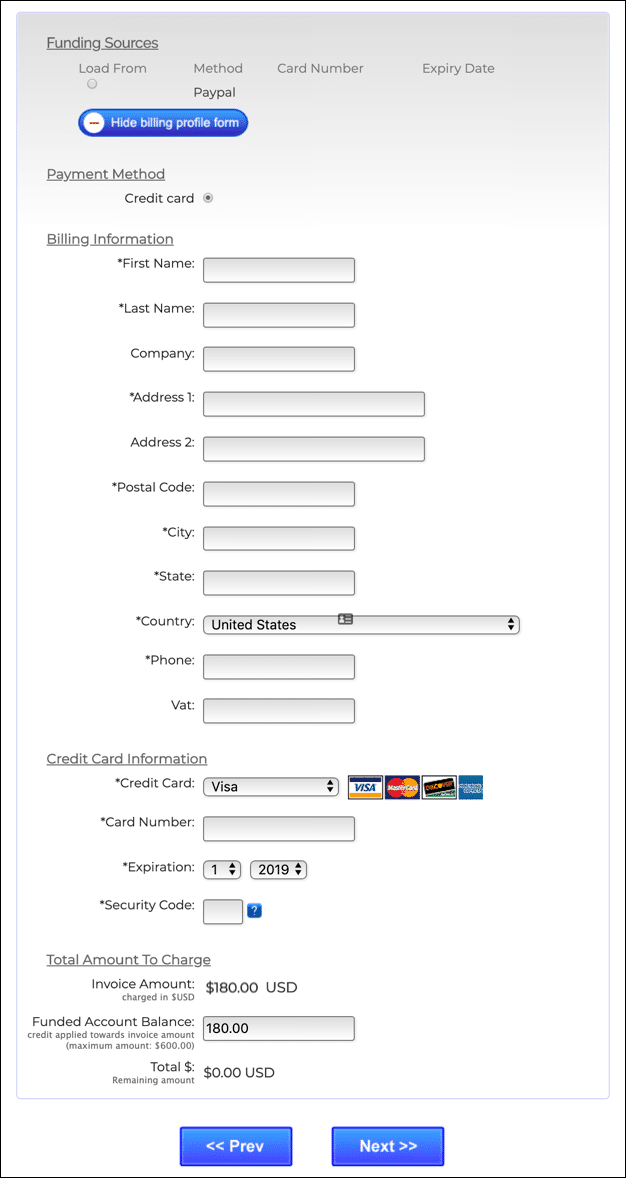SSL.com provides bulk ordering and enrollment of Basic S/MIME and NAESB certificates through our bulk order tool. This guide will walk you through the enrollment of recipient information and the bulk ordering process.
Note: Bulk ordering NAESB certificates has the additional requirement of an EPKI Agreement. For a tutorial on getting started with EPKI, please see our how-to on Enterprise PKI (EPKI) Agreement Setup.
Take control of your email security today with a Basic S/MIME certificate. Enjoy peace of mind with authenticated emails. Get your Basic S/MIME certificate now!
Level up your energy industry compliance with a NAESB certificate. Safeguard data integrity and meet regulatory requirements seamlessly. Secure your NAESB certificate now!
Bulk Enrollment of Basic S/MIME and NAESB Certificates
- Begin by clicking the S/MIME or Client enrollment link, on the left sidebar of the Orders tab in your account.
- On the Enrollment page that appears, select the type of certificates you want to issue from the drop-down menu. Then, enter a space- or comma-separated list of the email addresses you want to issue certificates for. Under Step 3: Verify Emails a counter will show the number of entered emails that are covered by your EPKI agreement. Any that are not covered will be counted as Pending, and will be validated independently by SSL.com. Finally, select the duration of the certificates and click Next.
- A window with details of your order will appear. You can pay the invoice by clicking the button labeled THIS INVOICE.
- Enter your billing information and click Next >> to pay your invoice via PayPal or credit card. If you have an existing account balance you can apply it to all or part of your invoice at the bottom of the screen.
- You’re all done! If everything has gone correctly up to this point, the certificates you ordered will now be issued to the email addresses you entered in step 1 above.
Take control of your email security today with a Basic S/MIME certificate. Enjoy peace of mind with authenticated emails. Get your Basic S/MIME certificate now!
Level up your energy industry compliance with a NAESB certificate. Safeguard data integrity and meet regulatory requirements seamlessly. Secure your NAESB certificate now!
If you have questions about EPKI or any other topic related to PKI and digital certificates, please contact us by email at Support@SSL.com, call 1-SSL-Certificate (1-775-237-8434), or simply click the chat button at the bottom right of this page. As always, thank you for choosing SSL.com!
Was this article helpful?
Yes
No
Thanks for your feedback!