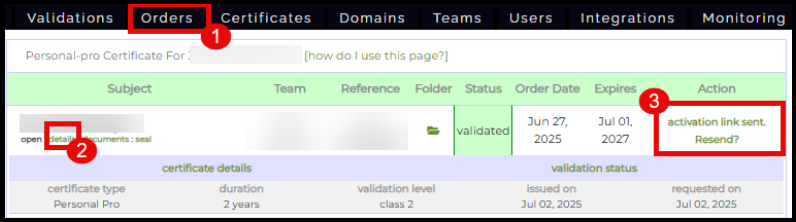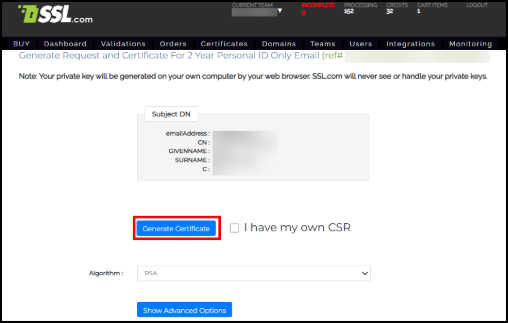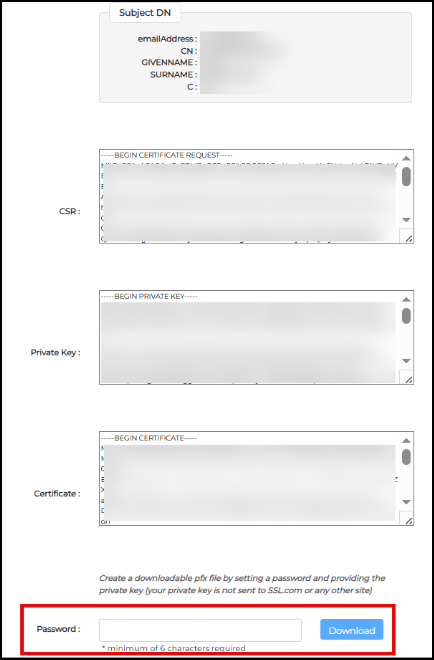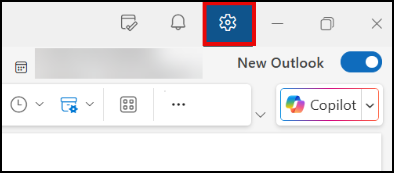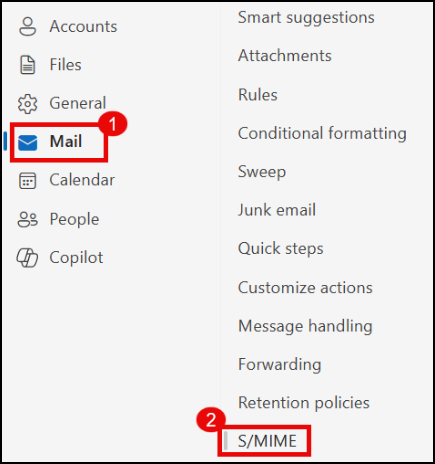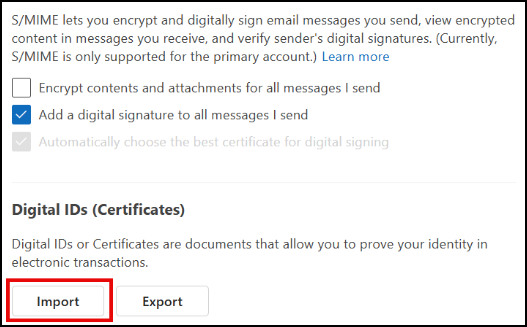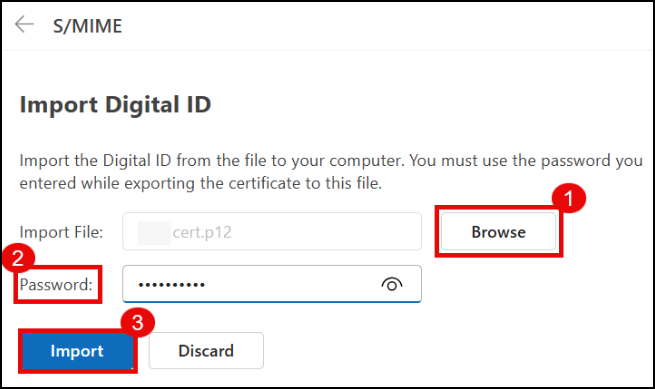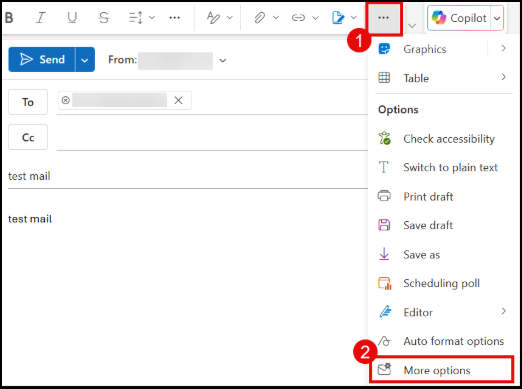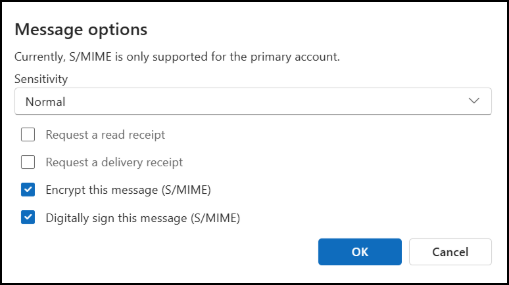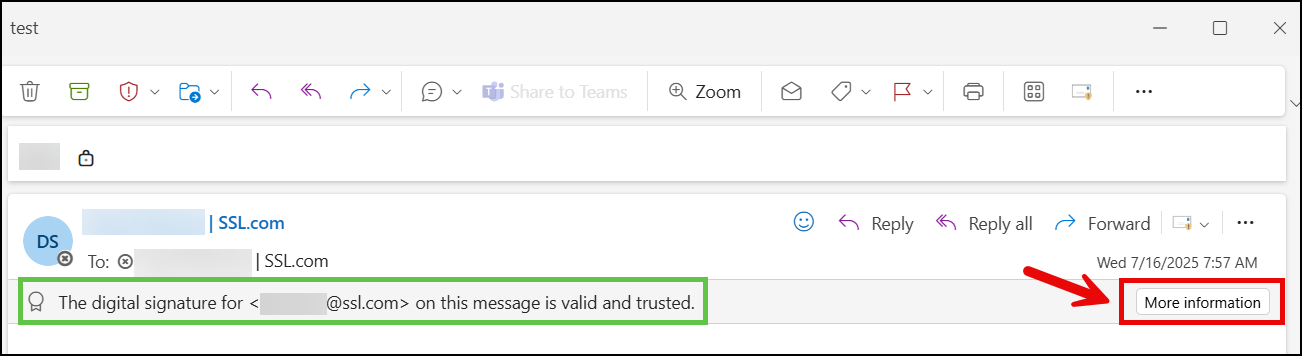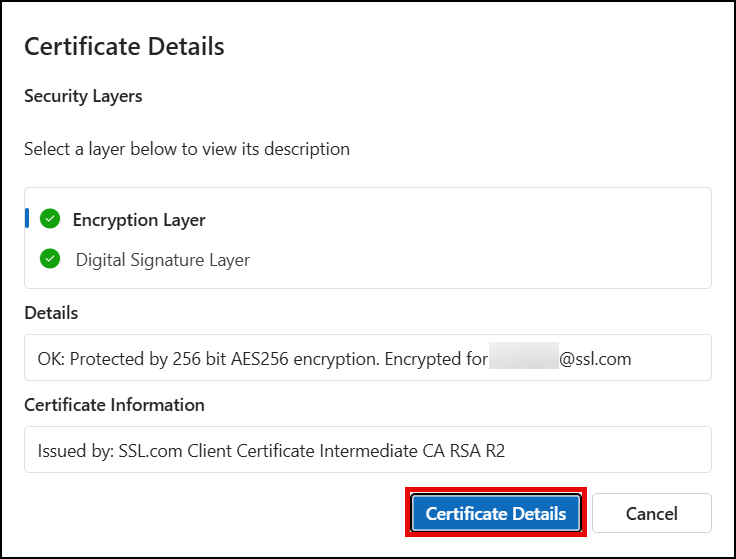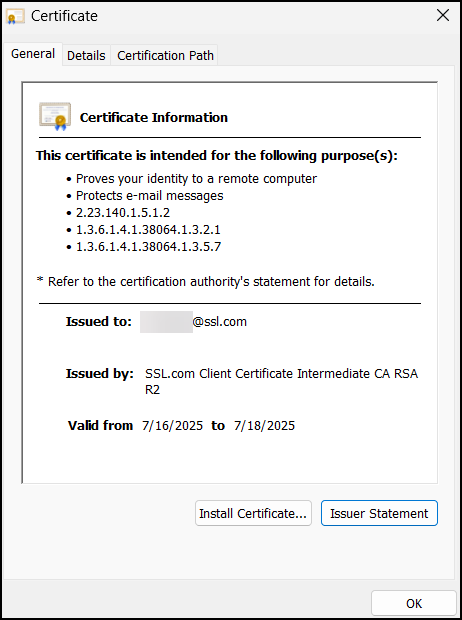This guide demonstrates how to set up an S/MIME certificate in the New Outlook for Windows and use it for email signing and encryption.
Encrypting an email in Outlook transforms it into unreadable code that only the intended recipient can decode. Adding a digital signature confirms the sender’s identity, assuring recipients the message is authentic.
Note: If you are using Classic Outlook for Windows, please refer to this SSL.com piece.
Requirements
- New Outlook for Windows installed on your computer.
Download your S/MIME Certificate
- Open Outlook and click the link provided by SSL.com to generate your S/MIME certificate.
Note: If the link is expired, it isn’t working, or you need to download a new copy of the certificate (in cases where you lost your certificate or you want to change the password for it). You can always resend the certificate activation link to yourself at any time.
You can do this by logging in to your SSL.com account. Click the Orders tab. Locate your certificate and click the details link. Finally, under the Action column, click the activation link to re-generate your certificate.
- The link will take you to a page where you can generate your certificate. When retrieving your certificate, you have the option to select either RSA or ECDSA algorithms from the Algorithm selection menu. It is advisable to opt for RSA, as ECDSA keys cannot be used for email encryption. Click the Generate Certificate button.
- You will see the text versions of your CSR, private key, and certificate. Your private key is generated locally in your browser and never accessed by SSL.com.
To combine your certificate and private key as a PFX file, set a password of at least 6 characters, then click Download. Be sure to remember this password. You’ll need it to install the certificate and key on your computer.
Install the S/MIME Certificate
- Open Outlook and click the Settings icon on the top right.
- On the tab that appears, click Mail followed by S/MIME.
- Click the Import button.
- Click Browse. Select the PFX file you downloaded. Place the password you previously generated for it. Finally, click the Import button.
- Your S/MIME certificate is now installed and ready to use for secure mail.
Send Secure Mail Using Your S/MIME Certificate
- Start a new email message. On the ribbon section, click the three dots icon and then select More options.
- Choose if you want to only digitally sign your message or also encrypt it. Click the OK button to confirm.
- Click the Send button for your secure mail to reach your recipient.
Verify the Signed Email
You can send a test email to your own address to see how your S/MIME certificate appears to your recipients. This provides assurance that your certificate works as intended.
- When a recipient opens an email signed with your S/MIME certificate on Outlook, a message will appear confirming that the digital signature applied to it is valid and trusted. You can click More information to verify the details of the certificate.
- Information will appear indicating the following: the person or entity that owns the certificate, the intended use of the certificate (digital signature and encryption), and the certificate’s period of validity. Click the Certificate Details button to further inspect the S/MIME certificate.
- Under the General tab, you can further confirm the following: the intended use of the S/MIME certificate; the person/entity that owns it; the Certificate Authority that issued it; and the certificate’s validity period.