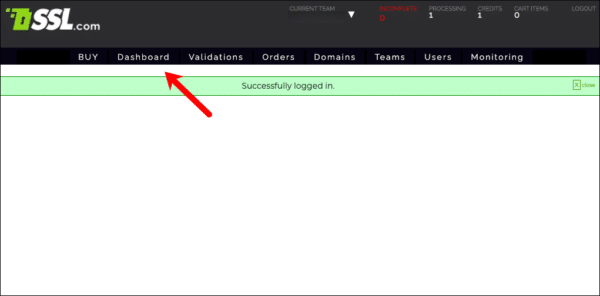Our priority at SSL.com is to make your certificate buying and installation experience as smooth as possible. With this in mind, we’ve implemented an easy-to-use invoicing process. Here’s how it works:
Set Up Your Billing Profile
To make current and future purchases easier, you can set up a billing profile as part of your account. If you need to make purchases on behalf of a business, you can set up a separate billing profile within the same account.
- After logging into your SSL.com account, navigate to the Dashboard.
- From there, click on the Manage billing profile button near the bottom of the Dashboard.
- Click the Add new billing profile dropdown, and add your information to the form. Click the Submit button when you are finished.
Paying Pending Invoices
If you have an unpaid invoice with SSL.com, you can access the invoice through your account and make a payment using the billing profile you’ve added.
- When you’ve finished adding your billing profile, go back to the dashboard and click on the Monthly and daily invoices link, located under billing and purchase.
- Select the invoice you wish to view, and click Make Payment on the following screen.
- From there, you’ll be able to choose the billing profile you’d like to use to pay your invoice.
-
After you select your billing profile, hit Next and complete your payment. When your payment is complete, you will receive a message confirming that you have successfully paid for your invoice.