This how-to will walk you through the process of tagging certificate orders and end-entity certificates and filtering for tagged items in your SSL.com portal account.
- Log into your SSL.com account and navigate to the Orders tab.
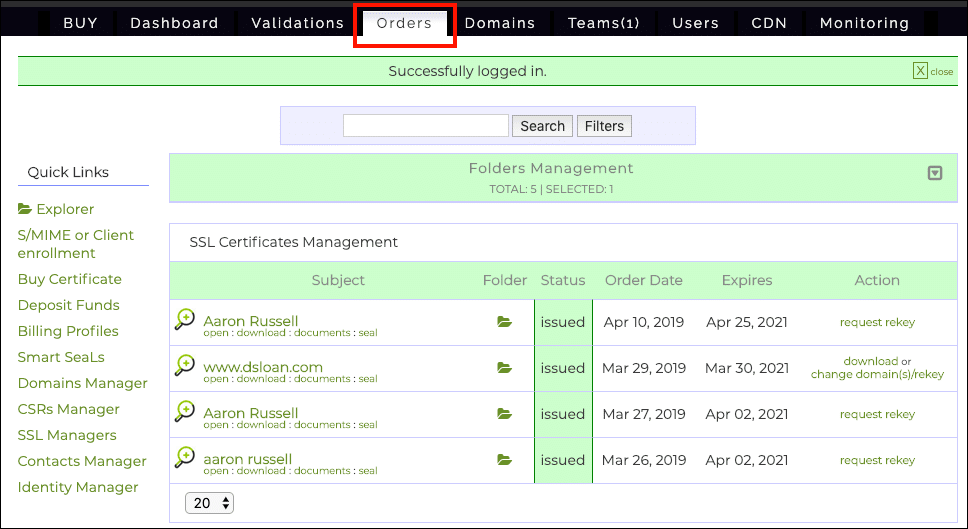
- Click the name of the certificate you wish to tag, or the open link below it.
- Click view certificate details.
- By clicking and typing in the two gray boxes, you can add tags to the certificate order (upper box) and end-entity certificate (lower box).
- Here we have tagged the order as special and the certificate as important.
- Now we can filter the orders and certificates by the tags we just created. Return to the Orders tab and click the Filters button.
- Checking the checkboxes labeled Certificate Order Tags and End-entity Certificate Tags will make lists of your tags appear. Select the tag(s) you wish to filter for and click the Search button. You can select multiple tags by holding down the
controlkey while clicking. - You will now see a list of items that have the specified tag or tags. Note: You can also combine other filters and search terms to build more complex queries.
Thank you for choosing SSL.com! If you have any questions, please contact us by email at Support@SSL.com, call 1-877-SSL-SECURE, or just click the chat link at the bottom right of this page. You can also find answers to many common support questions in our knowledgebase.