Before using SSL Manager or any of SSL.com’s services you must first have a valid SSL.com account. Creating your own customer account is very fast and easy – just follow these steps:
- Visit the URL https://www.stg.ssl.com/users/new in your browser. The link will present you with a web form requesting your customer account details.
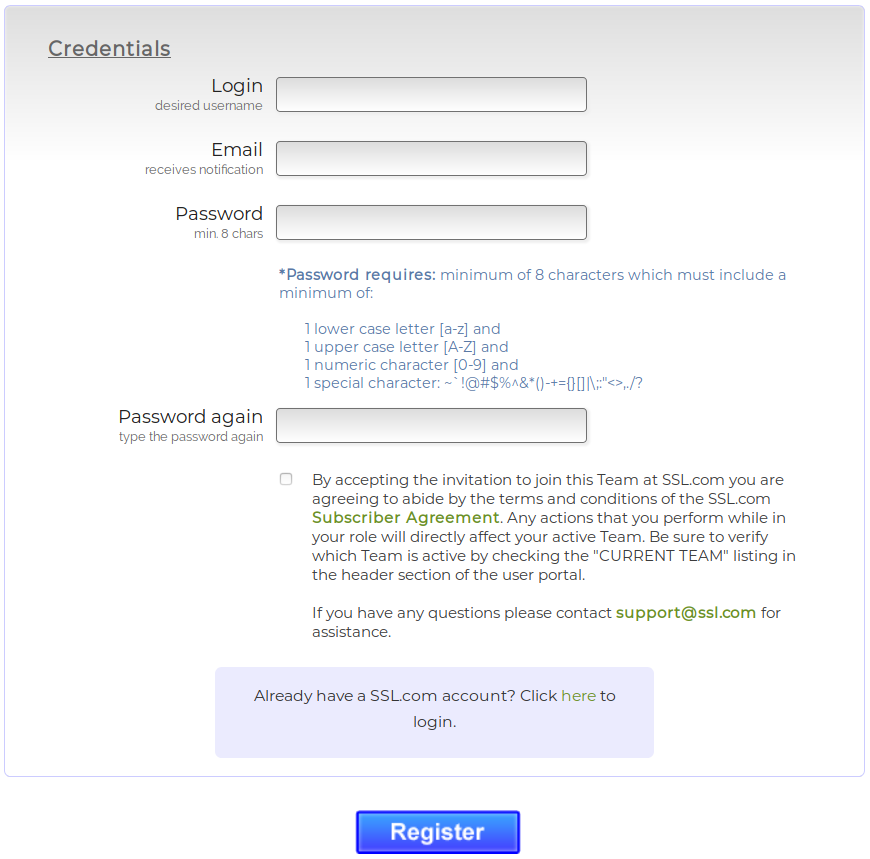
- Please fill out the form with your desired user credentials, and keep in mind to follow the password policy shown in the form for your security.
- After you have typed the information, click on check-box to accept the terms of usage as shown in the image below:
- Click Register to create your account and you will be redirected to SSL.com’s home page and presented with a message indicating that your e-mail must be approved.
- All accounts are created disabled. To enable your account, and be able to use it, you must confirm that the e-mail address you have provided is valid, by clicking on the confirmation link sent in your e-mail.
- Clicking on the confirmation link will redirect you to your customer’s account log-in page. Type your credentials and click on Login to activate your account.
- After you have confirmed your e-mail, you should be able to log-in into the website, using your credentials.
Note: Your account cannot be used in SSL Manager, unless an administrator approves it. If you have been approved, but still cannot log-in, please contact us at support@stg.ssl.com.
Thank you for choosing SSL.com! If you have any questions, please contact us by email at Support@SSL.com, call 1-877-SSL-SECURE, or just click the chat link at the bottom right of this page. You can also find answers to many common support questions in our knowledgebase.